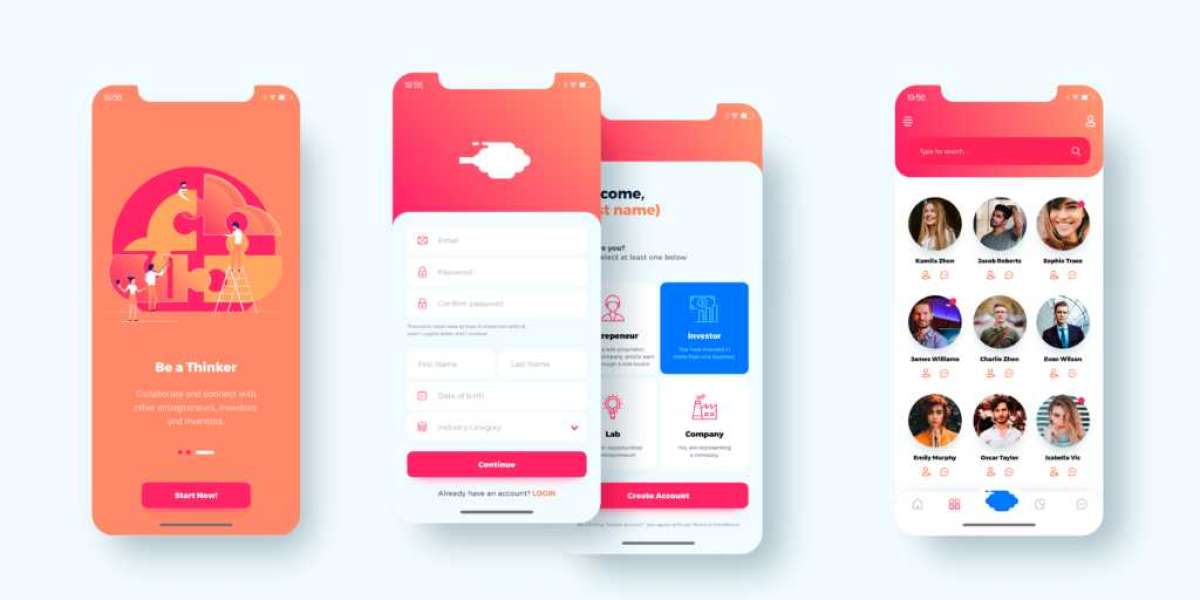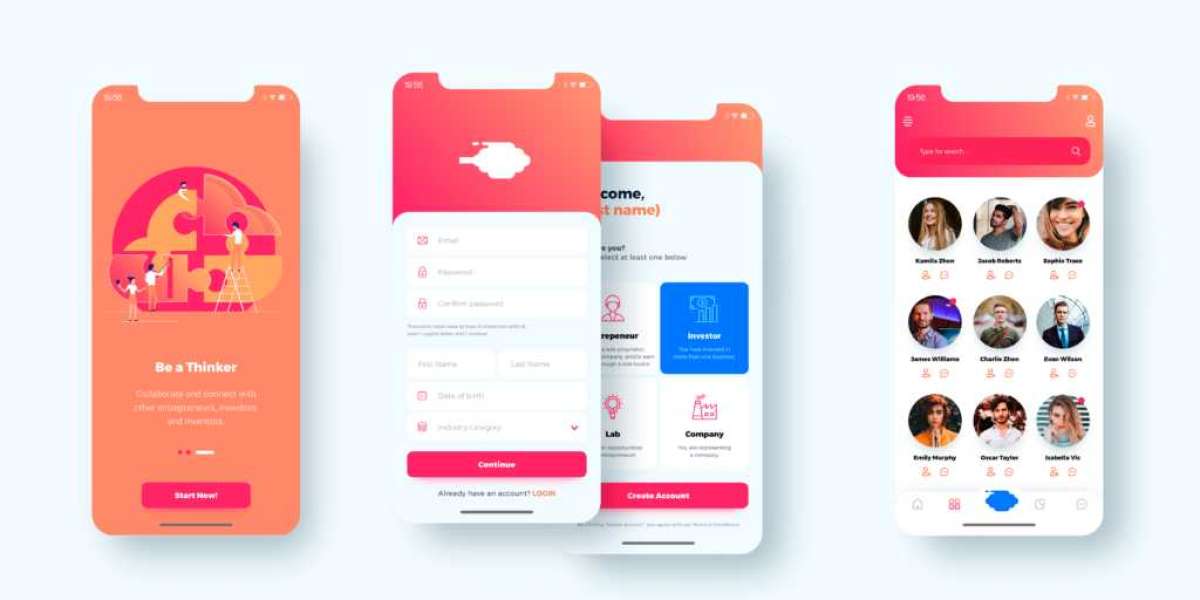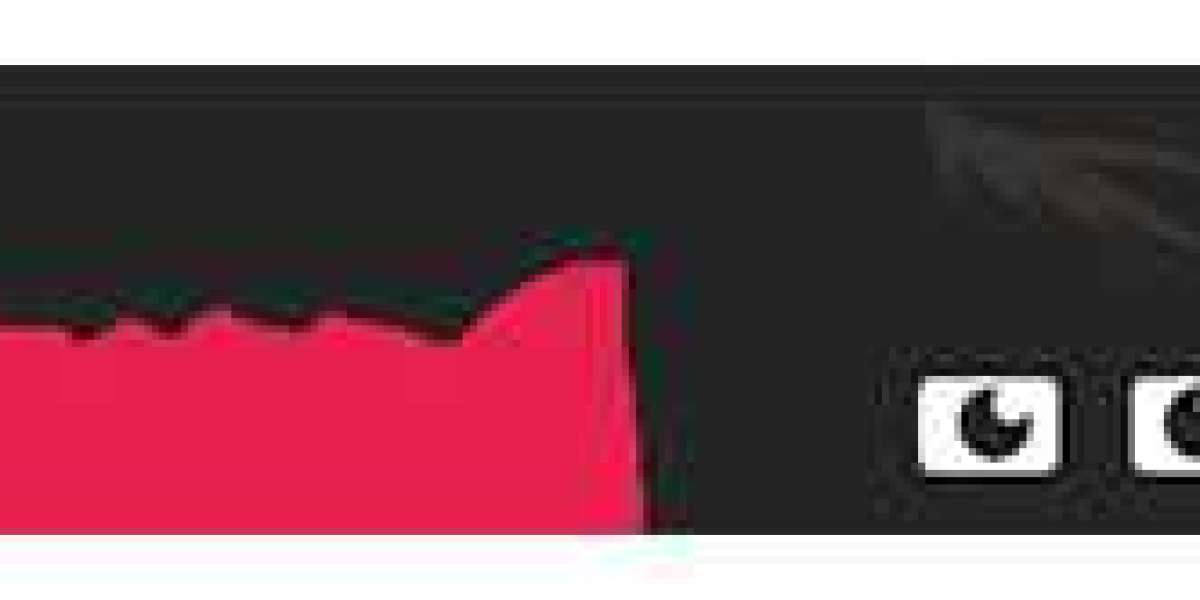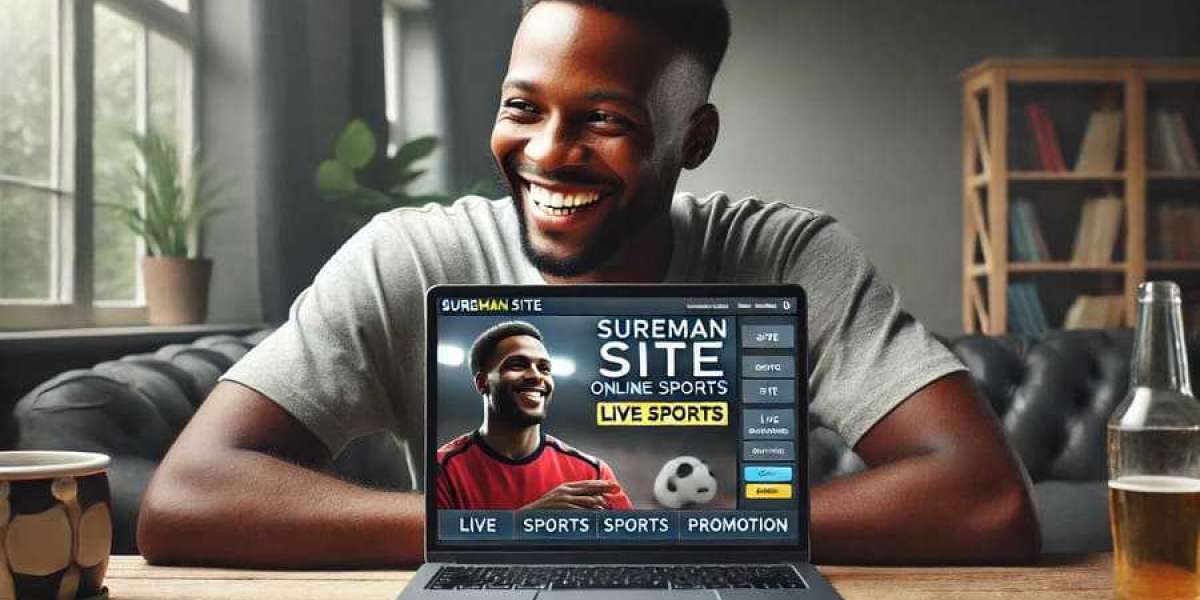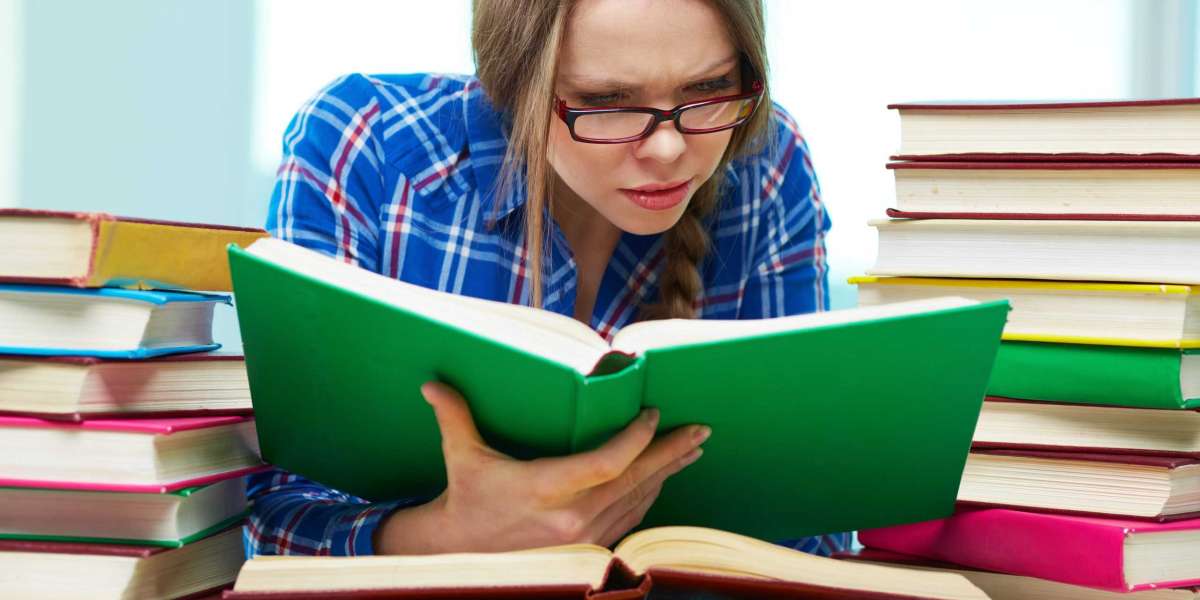Wayfinding Is the Backbone of UX Navigation
In the real world, signs and maps guide us through unfamiliar spaces. In digital environments, wayfinding plays a similar role ensuring users know where they are, how to move forward, and how to return. This makes wayfinding design a critical part of successful mobile UX.
Among today’s advanced ux apps, Axure RP offers unique power for designing dynamic navigation systems. Particularly, its dynamic menus allow UX professionals to simulate complex navigation logic, conditional visibility, and user context all before development begins.
In this article, we explore how Axure RP helps designers build and test dynamic menus that enhance wayfinding, improve usability, and reduce user friction in mobile app experiences.
What Is Wayfinding in UX?
Wayfinding in UX refers to design techniques that help users:
- Understand their current position in an interface
- Predict where different actions will lead
- Navigate across the app with clarity and confidence
Effective wayfinding reduces cognitive load, enhances orientation, and promotes successful task completion. For mobile apps where screen real estate is limited and attention spans are short navigation clarity is everything.
Why Axure RP Is Ideal for Wayfinding Design
While many ux apps offer prototyping, Axure RP goes further by supporting:
- Advanced conditional logic
- Interactive components
- State-based visibility
- Dynamic panels and menus
These features allow you to build and test true-to-life user journeys with all the interaction, navigation logic, and feedback that would exist in a final app.
Unlike static click-through prototypes, Axure RP lets you prototype decision points, nested menus, collapsible sidebars, and user-specific flows making it a powerful tool for navigation-heavy or context-sensitive applications.
Axure RP’s Dynamic Menus: Core Features for UX Wayfinding
Let’s explore the tools in Axure RP that specifically improve wayfinding and menu navigation:
? Dynamic Panels
These are containers that can hold multiple states—perfect for tabbed menus, mobile nav drawers, dropdowns, and more. Switch between states based on user actions.
? Conditional Logic
Axure allows “if-else” conditions. For instance, “If user taps on section A, show Menu B.” This enables smart, personalized navigation.
? Adaptive Views
Design for multiple screen sizes in a single project. Menus automatically adapt to mobile, tablet, or desktop, preserving usability across devices.
? Masters and Components
Reusable menu components (Masters) ensure consistency and reduce rework. If you update a nav item in one place, it updates everywhere.
? Page Variables
Track where a user has been or what they’ve selected. Use this information to show or hide specific navigation options dynamically.
Real-World Use Cases for Dynamic Menus in Mobile UX
Here’s where Axure RP’s dynamic menus truly shine in real-world applications:
✅ Onboarding-Based Navigation
Hide advanced menu options until onboarding is completed. Change menu structure based on user roles or onboarding completion status.
✅ E-commerce Apps
Highlight active categories or filters. Display context-aware menus like “Recently Viewed” or “Flash Deals” that change as users interact.
✅ Financial Dashboards
Use nested accordion-style menus that expand/collapse based on user role (e.g., basic vs. admin). Axure's logic helps keep the UI tidy and personalized.
✅ Education or Learning Apps
Create lesson-based navigation menus where the next module only appears when the previous one is completed. Axure handles this logic beautifully.
Step-by-Step: Building a Wayfinding System in Axure RP
Step 1: Define Your Navigation Model
Map out your app’s structure:
- Primary vs. secondary navigation
- Contextual menus based on user state (guest, logged-in, admin)
- Entry and exit points
Step 2: Use Dynamic Panels to Structure Menus
Create panels with multiple states (e.g., default, expanded, active). Assign each menu item a trigger (onClick, onTap) to change the panel state.
Step 3: Add Conditional Interactions
Use Axure’s interaction builder to define:
- Show/Hide logic based on screen or user behavior
- Set panel state based on previous choices
- Highlight active items via style changes or variables
Step 4: Enable Global Navigation Consistency with Masters
Use a Master for your main menu bar. This ensures changes apply app-wide. You can override instances per screen when needed.
Step 5: Test in Axure Cloud
Publish your prototype and invite stakeholders. Get feedback on navigation clarity, flow, and visibility of key sections. Run real-time usability tests or remote sessions.
Best Practices for Dynamic Menu Design in UX
Here’s how to make the most of Axure RP’s menu capabilities:
✔ Focus on Visual Hierarchy
Use indentation, font weight, and spacing to indicate parent-child relationships in menus. This improves scalability and supports decision-making.
✔ Design for Tap Targets
Keep mobile users in mind—menu items should be easy to tap and provide clear visual feedback.
✔ Maintain Context Awareness
Ensure the active screen is clearly marked in the menu. Use color changes, bolding, or icons to show “where the user is” at all times.
✔ Collapse Unused Options
Avoid overwhelming users. Use collapsible sections or progressive disclosure to keep menus lean and relevant.
✔ Include Return Paths
Help users retrace their steps with consistent “Back,” “Home,” or breadcrumb navigation patterns even in mobile flows.
Comparison: Axure RP vs Other UX Apps for Navigation Prototyping
Let’s see how Axure RP compares to other top ux apps when it comes to dynamic navigation capabilities:
Feature | Axure RP | Figma | Adobe XD | Marvel |
Dynamic Panels | ✅ Yes | ❌ No | ❌ No | ❌ No |
Conditional Logic | ✅ Advanced | ❌ Limited | ❌ Limited | ❌ None |
Adaptive Views | ✅ Built-in | ? Plugins Only | ? Manual | ❌ No |
Interactive Prototyping | ✅ Fully Dynamic | ✅ Limited | ✅ Limited | ✅ Clickable Only |
Ideal for Complex Nav Systems | ? Excellent | ? Basic Flows | ? Basic Flows | ? Not Suitable |
Conclusion: For advanced wayfinding, conditional menus, and state-aware navigation, Axure RP leads the pack.
FAQs:
Q1: Do I need to know code to use Axure’s dynamic menus?
No. Axure RP uses a visual interface to define logic and interactions—no coding required.
Q2: Can I test mobile navigation on actual devices?
Yes. Axure Cloud supports mobile previews. You can test interactions on phones and tablets before development begins.
Q3: What if I have multiple user roles in my app?
Use page variables or conditional visibility to customize menus for different roles—admin, guest, premium users, etc.
Q4: Is Axure RP suitable for lightweight projects too?
While powerful, Axure can feel “heavy” for simple apps. It’s best suited for mid to high-complexity apps where dynamic interaction matters.
Final Thoughts:
Navigation is more than movement—it’s orientation, decision-making, and confidence. In complex mobile apps, static menus are no longer enough. Users expect interfaces that adapt, respond, and guide.
Axure RP’s dynamic menu features let UX designers go beyond wireframes—designing navigation that thinks ahead. Whether it’s onboarding flows, role-based dashboards, or conditional paths, Axure makes it easy to simulate complex UX logic with precision.
Among today's ux apps, few offer the depth and flexibility of Axure RP for wayfinding design. If you're building mobile apps where navigation matters, it’s a tool worth mastering.